How to Install Google Analytics in Joomla
Implementation of a dozen advanced SEO tactics or even configuration of the Joomla SEO setting to the fullest would be for nothing if you're unable to track data and the results in the end. Online tracking tools that are reliable, powerful and free are most needed like Google Analytics. Irrespective of the type of CMS you're using currently, even if it isn't Joomla, integration of Google Analytics is a must nowadays as one of the best tracking tools.
if you are a Digital marketer or owner then It helps to understand website visitors, their behavior and overall interaction with the site. If yours is a Joomla-based website, here's how to have installed Google Analytics and experience the best of the World Wide Web.
Google Analytics - The Benefits

Perhaps yours is a brilliant website in every way and valuable to potential visitors but, now you need to widen your reach and target global audience! This is where Google Analytics steps in to help you understand user-interaction and overall behavior against your website. Keeping a track would let you make improvements accordingly and provide a more customized solution to all.
Once installed, you'd be able to see pages that drive most of the traffic, flopped articles, potential website visitors, source of finding your website and many other details can be viewed. With all the relevant and useful information, you can make more informed decisions to transform your website accordingly for better engagement, impact, and profit.
Fetching the Code
You need to begin by visiting the official Google Analytics URL and sign in using a registered Gmail account. Just in case yours isn't registered, you'll be prompted to sign-up whereas Google Analytics account is entirely a separate entity from the actual Gmail account and a platform where you can put up to more or less 50 properties at a time. Here, 'property' refers to a website or mobile application that you're tracking via Google Analytics. On receiving the Google Analytics tracking code, all you need to do is have it installed on the Joomla-based website. Here's how to do it:
Asynchronous Plugin
A free version of the asynchronous plugin is a "simple way to integrate Google Analytics" to a website and there's also a pro version for advanced users and offers extra features. All you need is to download the plugin, have it installed and change the status to 'Enable'. When done with the step, enter the tracking ID in the Web Property ID field, put the domain name in its relevant Domain field and do include 'www.' or any other subdomain currently being used.
Using the Joomla Template
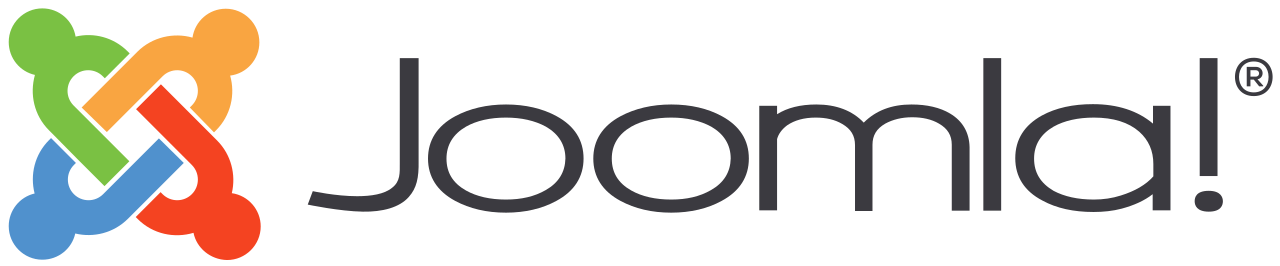
Another way to "implement Google Analytics tracking code to the Joomla" website is by entering the custom code in the HTML head using template style parameters. Many frameworks and template designers allow adding the HTML code within the website through the customized coding fields. You can conveniently tweak the template style in the Joomla backend whereas style options and selection can be done from the main menu. There're many different template frameworks, popular especially for the Joomla, let's have a look!
Gantry - Custom Code
In case the template has been designed against the Gantry framework, adding Google Analytics isn't as sophisticated and detailed as compared to many other frameworks. However, you can do it by:
- Copying the global website tag from the Google Analytics
- Tweak the template style and select the relevant from the list
- Go to the page settings tab, place a check against Custom Content, paste the code in the box and hit the Save Page Button
The No Custom Code and Google Analytics Field Templates
Just in case you're using a template without any option to include HTML through a custom code field or even a Google Analytics field, the template files need to be edited. For all those who aren't typically coders, programmers and technical personnel, all of this may sound overwhelming but, it isn't in actual. Templates can be edited by:
- Accessing the files directly on the server or the developer's environment OR,
- Use Joomla Template component to gain access
When editing directly on the server, the files can be found from the path "/templates/your-template/". But when using a template which is updated from the developer, do note that modified files can be overwritten with an update. It's better to communicate directly with a developer and determine how you can keep the changes intact after possible updates.
The next step is copying the global website tag from Google Analytics and go to the template files and select your preference from the list. In case it has been developed against Joomla standard procedures, the HTML tag can be found in the index.php file, click it in the directories list and extract the files. Hit the Enter key to create a new line, paste the site tag on the line and click the Save button.
Other Tactics
There're many other countless ways to add Google Analytics in a Joomla website such as Use plugins that let you insert the Google Analytics tracking code on the Joomla website. Search the Joomla Extension Directory for Google Analytics.
Utilize renowned JSitemap component by pasting the tracking ID in the Code for Google Analytics file following the path "Sitemap, gt Configuration, gt Google Webmasters and Analytics
Add Google Analytics using Google Tag Manager
Bonus Take
If you're already investing significant time on your Joomla-based website, an increasing number of hits, page views, total time spent on the website can be done artificially. You may, however, rectify this by creating a filter in the Google Analytics to exclude your own traffic in the data being displayed.
Wrapping-Up
Google Analytics is a powerful and resourceful tool for SEO freelancer, Digital marketing companies, bloggers, and webmasters alike to understand readers and users.











Very Helpful Post. Keep sharing such informative article. Visit us SEO Pune
ReplyDelete